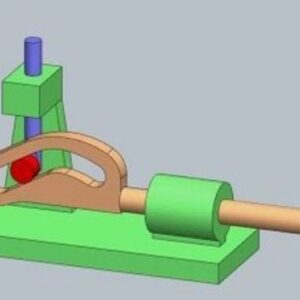Office 365 is the business suite of business tools on the planet, and everybody who has used a computer has probably used at least one of its programs. From email and word processing to spreadsheets and slideshow presentations, Office 365 is the tool of choice for the majority of businesses.
As business software started moving to more accessible cloud environments, the old Microsoft Office rebranded as Microsoft 365. A big part of that is Office 365, which includes a huge range of apps designed to make life easier. Now, you can study Microsoft training courses to build your skills and learn even more about the great features included in Office 365.
Since the software has changed so much in recent years, here are 7 things you probably didn’t know you could do with Office 365.
Collaborate on documents in real-time
Perhaps the biggest change to Microsoft Office with the shift to Office 365 is the ability for collaboration. In fact, collaboration is a huge theme throughout the whole Microsoft 365 suite, with tools such as Teams allowing people to connect and collaborate easily. One Note is also a big part of it, especially for keeping and sharing notes and ideas.
However, the biggest change is in the other programs like Word. This function isn’t unique to Microsoft because most cloud software allows documents to be shared and viewed by multiple people. However, it’s pretty impressive here. Multiple people can edit a document at the same time, and you can even Skype your colleagues while working on documents to enhance the experience even further.
Dictation
Have you tried dictation or talk-to-text software in the past? If you have, it’s likely you gave up on it pretty quickly because it was hopelessly inaccurate. Well, Office 365 takes the technology to a new level that’s much more impressive than you might remember. The Dictate feature is a huge improvement, and it works quite intuitively. Best of all, it’s not just limited to Word Documents.
The dictate function allows you to transform audio to text in Word documents, Outlook emails, PowerPoint slides and notes in OneNote. This is a gamechanger for people who spend a lot of time typing. Of course, like any technology, it won’t be perfect, but making some minor edits to a big chunk of text is much better than typing it all from scratch.
The other benefits of this type of software include keeping manual transcripts of meetings or important presentations. It’s also a big win for people who are susceptible to Repetitive Strain Injuries from prolonged periods of typing.
Live events
We’ve all probably spent plenty of time in Zoom meetings over the last few years. But Zoom has its limitations, especially when you want to create live events that are much larger. The Live Events app in Office 365 is designed to make it easy to host events on a grand scale.
Zoom has limits on the number of attendees, but with Live Events, you can invite up to 10,000 people to join the fun. You can switch between presenters and run it just like a real in-person event. It’s great for training courses, seminars, conferences and more. It also has plenty of ways you can configure your event to allow audience participation.
Enhance your email
Microsoft Outlook, which is part of the Office suite and widely used by businesses all over the world for email has a nifty little add-on you can include. It’s called Boomerang, and it can seriously enhance the way you use your email client. It’s particularly useful for transferring calendar content into emails.
For example, if you have to send emails every week to remind people of a meeting, Boomerang can do it for you. It’s also great for ensuring you follow up on emails. Let’s say you send an email asking somebody for important information. They don’t respond, but you forget about it and the task falls through the cracks. With Boomerang, you can ask the system to send you a reminder about the email. That way you can follow it up if you haven’t received a reply.
OneNote
One of the newer apps in the Office suite is OneNote. It’s actually been around for quite a while, but early versions weren’t particularly user-friendly and therefore weren’t used a great deal. That’s changed with the improvements made available through Office 365.
So, for those who have never used OneNote, here’s a brief rundown.
Essentially, OneNote is a place to capture all those thoughts and ideas that you may need to call on later. Best of all, you can organise all of your ideas however you like. Create separate notebooks, sections and pages to organise all those important ideas.
Importantly, you can also use a Stylus pen to handwrite notes as you think of them. This is also useful when sharing documents and notes, because you can mark them up with comments and changes.
Another cool feature is the ability to mix media together. Want to record audio of your ideas? No problem! You can also include videos in your notes. As far as brainstorming tools go, OneNote is an exceptional one to work with. Plus, if you need to formalise some of your ideas, you can convert handwritten notes to text to tidy things up a bit.
Edit a PDF file
One of the most frustrating things in business is needing to edit a PDF. For those who are unaware, a PDF document is saved in such a way that it’s more like an image than a Word document. This is very beneficial in many cases, especially when you want to preserve the integrity of a document and ensure it can’t be edited.
The problem arises when you legitimately do need to edit the document. This has taken some special software and skills in the past, but Office 365 makes it easy in Word. You can now import a PDF into Word and the system effectively converts it to a Word document. This allows you to make changes, and then you can save it straight back to PDF format when you’re done
Create charts from Excel
Anybody who has used Excel probably knows there is a whole stack of functions that the average user won’t experience. For many people, a few basic auto-sums are about as far as they’ll get. However, by attending an Office 365 course, you can learn so much more about what Excel is capable of.
One of those things is creating charts quickly and easily from Excel. If you’ve got a lot of data on your sheet and you need to reference it regularly, you can turn certain portions of data into a chart or graph with ease. It even generates on a separate tab so you can switch seamlessly from the chart back to the source data.
Types of Office 365 courses available
If you’d like to learn more about the inner working of Office 365 or any of its specific apps, there’s good news. You can access an Office 365 course to address certain skill gaps, such as learning more about Excel or understanding collaboration features.
If you’re a business owner or manager, you can partner with a trusted training provider to get access to a huge range of Office 365 courses. There are courses for beginners, intermediate and advanced. Plus, there are specific courses for most of the major apps included in Office 365.
So, if you want to upskill your staff to get the most out of Word, or you need to train a few dedicated Excel experts, your training provider can make it happen.